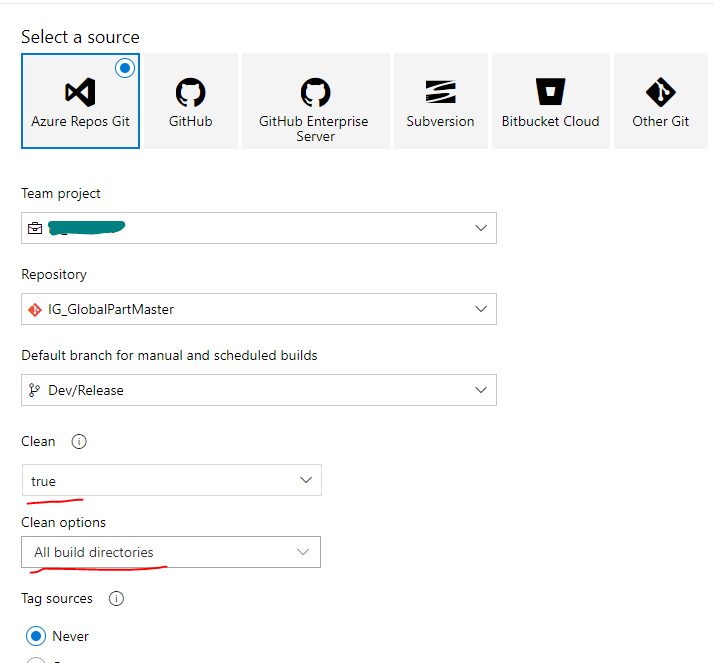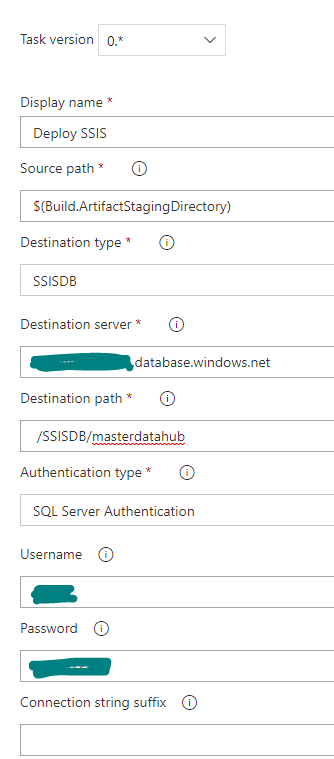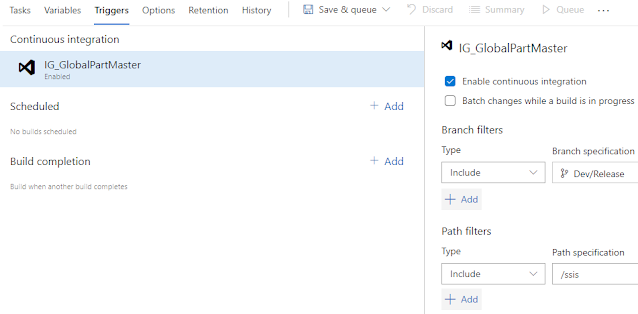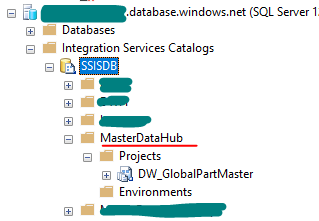Create a new pipeline in devops.
Select the source:
Now add a new agent job to Build SSIS. Click the + icon.
Once you add these two jobs, your screen should look like this:
Now Select Build SSIS:
in the Project Path field, select the directory where .sln file is located.
Leave the rest of the fields as default.
Leave the rest of the fields as default.
Now Select Deploy SSIS job to configure deploying settings
add source path = $(Build.ArtifactStagingDirectory) (i.e. output path value from Build SSIS job-Previous step).
select destination type = SSISDB.
Destination Server = realdatabaseserver01.database.windows.net
Destination Path = /SSISDB/masterdatahub
Authentication type = SQL Server Authentication (you can choose any other option as per your need)
Click on the Triggers tab and configure Continuous Integration.
Once released you will see the ssis package under masterdatahub folder
That's everything for Azure devops continuous integration/ continuous deployment process for releasing ssis project to azure sql server. Good luck!