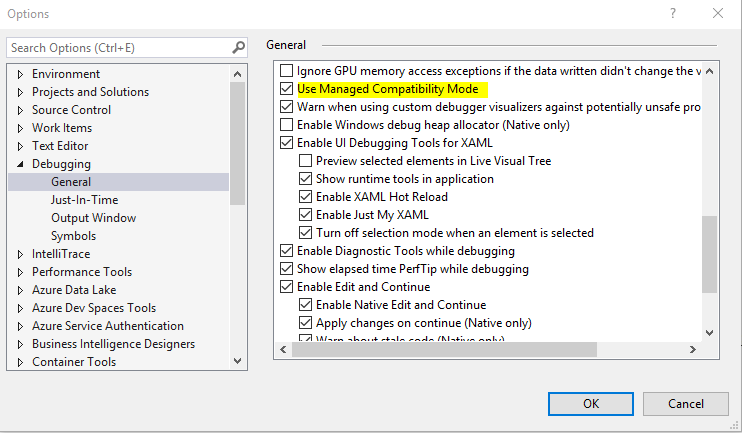c# 9 introduces a new keyword Record which makes an object immutable. Properties in the record can be initialised at the time of creation or constructor call only. Record can be written like how we write a class. It has same syntax as class.
For example:
public record Friend
{
public Friend()
{
}
public Friend(string name, string surname)
{
this.Name = name;
this.Surname = surname;
}
public string Name { get; init; }
public string Surname { get; init; }
}
use of Friend record:
var newFriend = new Friend("Tom", "Pandey");
//--Note: we called here using constructor.
var newFriend1 = new Friend{Name="Tom",Surname= "Pandey"};
//Note: this calls the constructor without parameter. constructor without parameter is not required to to call to initiate the record.
This record is equivalent to below code which don't have a constructor:
public record Friend
{
public string Name { get; init; }
public string Surname { get; init; }
}
use of Friend Record:
var newFriend = new Friend("Tom", "Pandey");
Note: we called here using constructor, but we don't have constructor defined. so It will throw an error. Instead we create object friend like this:
var newFriend1 = new Friend{Name="Tom",Surname= "Pandey"};
In both the example of Record, we can not modify the property Name or Surname after the object is created.
The Friend record with constructor can be written as below code in one line:
public record Friend(String Name, String Surname);
use of Friend Record:
Friend friend = new Friend("John","Pandey" );
Note: since this is constructor type record, we must create record object using constructor.for example below code will throw error:
var newFriend1 = new Friend{Name="Tom",Surname= "Pandey"};
On compilation, this is converted to class with immutable properties.